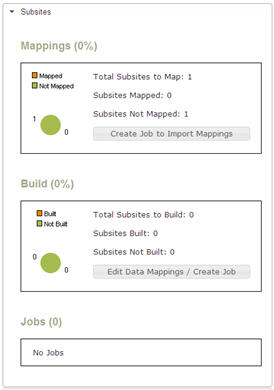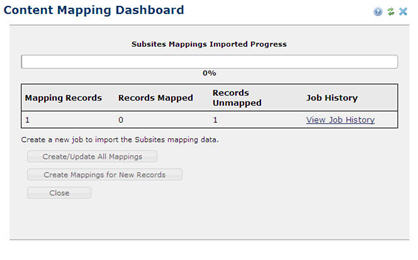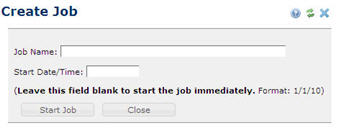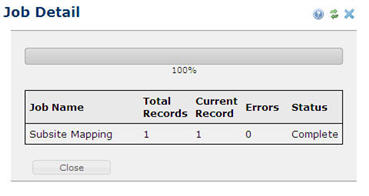PT Import Content Dashboard Overview
Overview
PT Import Content dashboard page is the main user interface for the application. This dashboard is designed to provide an overview of each categories processing status and history.
The dashboard contains two columns with accordion menus. The main column, left column, contains menus for the four main categories (subsites, pages, documents, and images) and the fix links process. The side column, right column, contains menus for jobs, reports, settings, and tools menus.
In the four main category menus contain 3 blocks of status reports for mappings, build (aka import), and jobs.
The status report blocks for mappings and build will show the percentage complete, pie chart, and numeric counts. The reports are calculating the numeric count fields of the total records to process, number of records processed, and then number of records to be processed.
Mappings
In the Mappings status report block renders a button to "Create Job to Import Mappings". When selecting this button, this will open the Content Mapping Dashboard dialog.
This dialog display the progress bar and details for the status of the mapping process.
The buttons allows for jobs to be created for two types of processing.
- Create/Update All Mappings = This process will create or update all the mapping custom element records based on the source mapping data records.
- Create Mappings for New Records = This process will create the new mapping custom element records based on the source mapping data records that have not been created.
When selecting either button the Job Creation dialog will open. This job dialog is explained in the Jobs section of this page.
Build
Jobs
Jobs are the processing tools for the populating the mapping data and building content. Jobs are created and tracked through all five categories (subsites, pages, documents, images, and fix links) processes. Each category has a set of job types that were populated into the application from the Installation. A job stores the history of the job items and status for each item.
Creating Jobs
On the Create Job dialog are two fields to specify the job name and start date.
The job name is only for reference while running the import process. The start date field is used to start the job at a later date and time. If this field is left blank then the job will start immediately.
Job Details
The job detail dialog provides an overview for the percent complete, number of records to process, current record number processing, records that have been processed with errors, and job status.
The job status will be one of the following states:
- Scheduled - Job has been scheduled and is waiting to run.
- Processing - Job is currently being processed and the detail dialog will update as the records are processed.
- Complete - Job has completed and no more records need to be run.