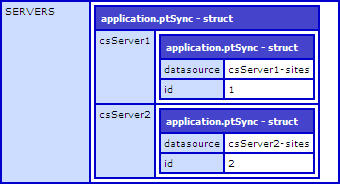Difference between revisions of "PT Sync Multi Server Configuration"
From ADF Docs
| Line 5: | Line 5: | ||
== Configuration == | == Configuration == | ||
| + | # On the '''source''' ColdFusion server, setup ColdFusion data sources to point to the '''destination''' servers CommonSpot server sites database table. This is not the CommonSpot site specific database, this is the server sites database. | ||
# Within the PT Sync App directory, locate the following XML file (/ADF/apps/pt_sync/site_files/_cs_apps/config/ptSync.xml). | # Within the PT Sync App directory, locate the following XML file (/ADF/apps/pt_sync/site_files/_cs_apps/config/ptSync.xml). | ||
# Copy this file into the '''source site''' directory (/_cs_apps/config/). If the directory does not exist, then create it. | # Copy this file into the '''source site''' directory (/_cs_apps/config/). If the directory does not exist, then create it. | ||
| − | # Update the XML file that was copied into the '''source site'''. The XML file is formatted to build a relationship for CommonSpot servers | + | # Update the XML file that was copied into the '''source site'''. The XML file is formatted to build a relationship for CommonSpot servers that are connected into the sync process. |
# The following example with setup the configuration for a server named "csServer1" and contains two sites named "mySite1" and "mySite2". Also, another server named "csServer2" and contains a single site named "myOtherSite1". | # The following example with setup the configuration for a server named "csServer1" and contains two sites named "mySite1" and "mySite2". Also, another server named "csServer2" and contains a single site named "myOtherSite1". | ||
| Line 16: | Line 17: | ||
<csServer1> | <csServer1> | ||
<id>1</id> | <id>1</id> | ||
| − | < | + | <datasource>csServer1-sites</datasource> |
| − | |||
| − | |||
| − | |||
| − | |||
| − | |||
| − | |||
| − | |||
| − | |||
| − | |||
| − | |||
| − | |||
</csServer1> | </csServer1> | ||
<csServer2> | <csServer2> | ||
<id>2</id> | <id>2</id> | ||
| − | |||
<url>http://csServer2/</url> | <url>http://csServer2/</url> | ||
| − | < | + | <datasource>csServer2-sites</datasource> |
| − | |||
| − | |||
| − | |||
| − | |||
| − | |||
</csServer2> | </csServer2> | ||
</SERVERS> | </SERVERS> | ||
| Line 56: | Line 40: | ||
# Select the correct and site under the correct server. | # Select the correct and site under the correct server. | ||
# Submit the form and [[Reset ADF|Reset the ADF]] for the server and site. | # Submit the form and [[Reset ADF|Reset the ADF]] for the server and site. | ||
| − | + | # Navigate to the [[PT_Sync_Mapping_Manager|Mapping Manager]] page. | |
| + | # Edit all the mapping records. Only editing and submitting the form will solve this. This is needed to update the mapping record with the destination custom element for the new destination site. | ||
[[Category:PT Sync]] | [[Category:PT Sync]] | ||
Revision as of 18:12, 7 October 2011
Overview
The following feature is implemented to sync custom element data across multiple CommonSpot servers and sites.
The steps below identify the configurations to setup and configure.
Configuration
- On the source ColdFusion server, setup ColdFusion data sources to point to the destination servers CommonSpot server sites database table. This is not the CommonSpot site specific database, this is the server sites database.
- Within the PT Sync App directory, locate the following XML file (/ADF/apps/pt_sync/site_files/_cs_apps/config/ptSync.xml).
- Copy this file into the source site directory (/_cs_apps/config/). If the directory does not exist, then create it.
- Update the XML file that was copied into the source site. The XML file is formatted to build a relationship for CommonSpot servers that are connected into the sync process.
- The following example with setup the configuration for a server named "csServer1" and contains two sites named "mySite1" and "mySite2". Also, another server named "csServer2" and contains a single site named "myOtherSite1".
<?xml version="1.0" encoding="utf-8"?>
<settings>
<SERVERS>
<csServer1>
<id>1</id>
<datasource>csServer1-sites</datasource>
</csServer1>
<csServer2>
<id>2</id>
<url>http://csServer2/</url>
<datasource>csServer2-sites</datasource>
</csServer2>
</SERVERS>
</settings>- The XML data structure in this format will produce the following ColdFusion structure to work with in the PT Sync application config.
Enable Multi Server
- Navigate to the App Configuration Manager page.
- Edit the record and open the "Features" tab. Update the "Enable Multi Server Configuration" field to "True".
- Submit the form and Reset the ADF for the server and site.
- Edit the record again and now the "ptSync Configuration" tab will have the servers and sites configured in the XML file populate the select fields for Source Site and Destination Site.
- Select the correct and site under the correct server.
- Submit the form and Reset the ADF for the server and site.
- Navigate to the Mapping Manager page.
- Edit all the mapping records. Only editing and submitting the form will solve this. This is needed to update the mapping record with the destination custom element for the new destination site.