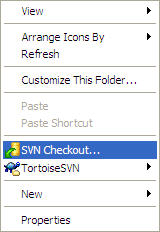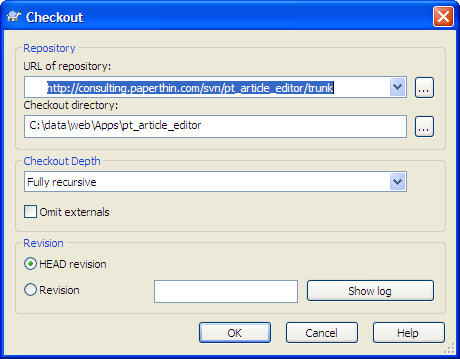Difference between revisions of "Configure SVN for your ADF Application"
From ADF Docs
(→Development Environment Setup) |
m (moved Developers Guide to Configure SVN for your ADF Application) |
||
| (8 intermediate revisions by one other user not shown) | |||
| Line 15: | Line 15: | ||
# The application directory will now appear with the TortoiseSVN checked out icon. | # The application directory will now appear with the TortoiseSVN checked out icon. | ||
## [[File:svn_apps_03.jpg]] | ## [[File:svn_apps_03.jpg]] | ||
| − | |||
| − | |||
| − | |||
| − | |||
== Related Guides == | == Related Guides == | ||
Latest revision as of 04:28, 5 April 2010
Overview
The ADF environment is set up differently for the development environment. The ADF Apps are separated from the ADF directory by creating new directory for the ADF Apps.
Development Environment Setup
Follow these steps to set up your local development environment through TortoiseSVN:
- At the same level as the ADF directory, create a new directory called Apps.
- Create a CF mapping and web mapping of /ADF/apps to this new directory.
- In the Apps directory, open TortoiseSVN and SVN Checkout....
- In the Checkout dialog, enter the URL of the repository and the trunk directory.
- The Checkout dialog will show the progress and completion.
- The application directory will now appear with the TortoiseSVN checked out icon.