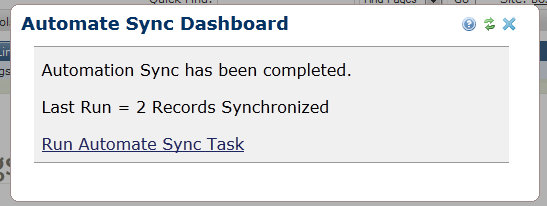Difference between revisions of "PT Sync Automate"
From ADF Docs
(→Steps) |
m (→Steps) |
||
| Line 3: | Line 3: | ||
== Steps == | == Steps == | ||
| − | + | Sync Mapping Manager | |
| − | + | # Navigate to the Sync Mapping Manager page. | |
| − | + | # In the datasheet row to the custom element is a link for "Automate Sync Dashboard". This link will open the sync dashboard for that specific custom element. | |
| − | + | # The dashboard will display a link to start a run the sync process. [[File:pt-sync-auto-01.jpg]] | |
| − | [[File:pt-sync-auto-01.jpg]] | + | # If an automated sync is in process, then the dashboard will display the current sync status and progress. [[File:pt-sync-auto-02.jpg]] |
| − | + | # Once completed, the dashboard will display the last sync process run for the custom element and link to start a new process. [[File:pt-sync-auto-03.jpg]] | |
| − | [[File:pt-sync-auto-02.jpg]] | ||
| − | |||
| − | [[File:pt-sync-auto-03.jpg]] | ||
Revision as of 18:39, 21 December 2011
Overview
The Automate Sync is a feature available through the Sync Mapping Manager to run a scheduled task to synchronized all custom element records for the custom element for the source and destination sites.
Steps
Sync Mapping Manager
- Navigate to the Sync Mapping Manager page.
- In the datasheet row to the custom element is a link for "Automate Sync Dashboard". This link will open the sync dashboard for that specific custom element.
- The dashboard will display a link to start a run the sync process.
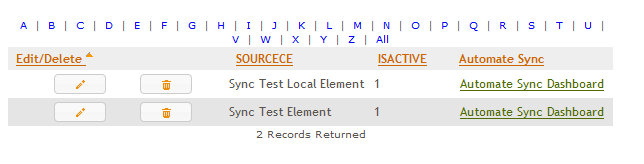
- If an automated sync is in process, then the dashboard will display the current sync status and progress.
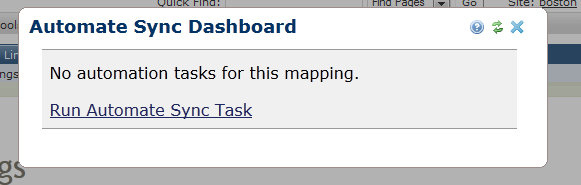
- Once completed, the dashboard will display the last sync process run for the custom element and link to start a new process.