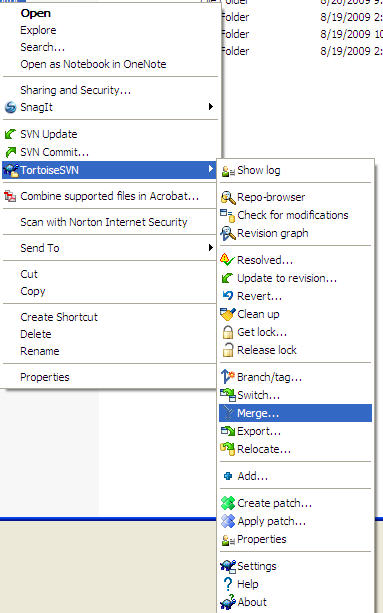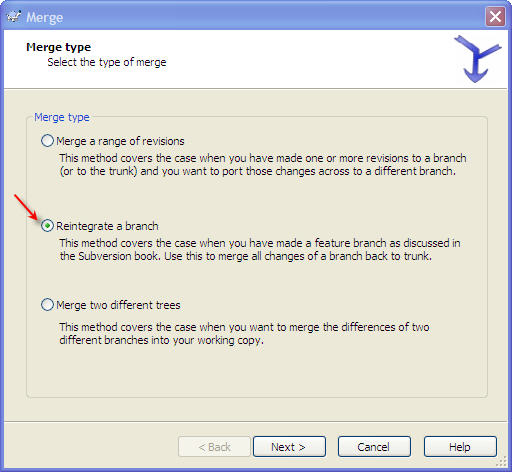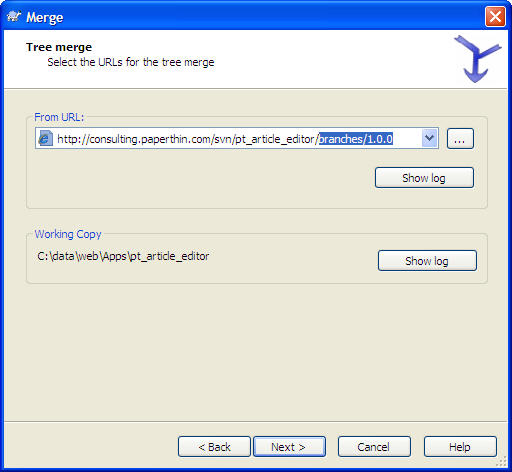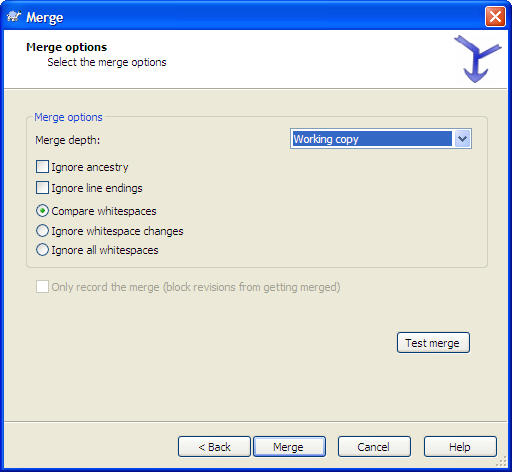Difference between revisions of "Dev Merge Branch"
| Line 1: | Line 1: | ||
| − | |||
| − | |||
| − | |||
| − | |||
| − | |||
| − | |||
| − | |||
| − | |||
== Overview == | == Overview == | ||
Where branches are used to maintain separate lines of development, at some stage you will want to merge the changes made on one branch back into the trunk, or vice versa. | Where branches are used to maintain separate lines of development, at some stage you will want to merge the changes made on one branch back into the trunk, or vice versa. | ||
Latest revision as of 17:42, 24 November 2010
Overview
Where branches are used to maintain separate lines of development, at some stage you will want to merge the changes made on one branch back into the trunk, or vice versa.
It is important to understand how branching and merging works in Subversion before you start using it, as it can become quite complex. It is highly recommended that you read the chapter Branching and Merging in the Subversion book, which gives a full description and many examples of how it is used.
The next point to note is that merging always takes place within a working copy. If you want to merge changes into a branch, you have to have a working copy for that branch checked out.
In general it is a good idea to perform a merge into an unmodified working copy. If you have made other changes in your WC, commit those first. If the merge does not go as you expect, you may want to revert the changes, and the Revert command will discard all changes including any you made before the merge.
More information view this page, TortoiseSVN Merging.
Merge a Branch
Follow the steps below to merge a branch back into the trunk.
- Locate the Apps directory (not within the ADF directory) and right click the checked out SVN repository. From the menu, select Merge....
- In the Merge dialog, select the merge type as Reintegrate a branch.
- In the Tree Merge dialog, enter the URL for the branch that is being merged back into the trunk. If this is your working copy, then it will be auto populated correctly.
- In the Merge Options dialog, select the Merge button.
- The merge is completed and the trunk is now identical to the branch.