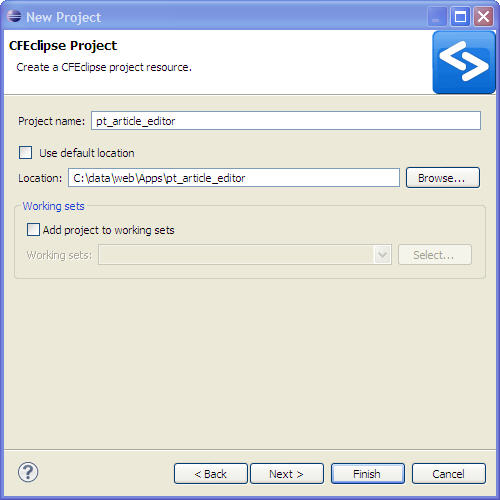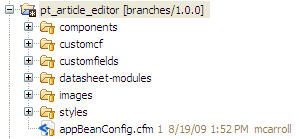Difference between revisions of "Dev Create Eclipse Project"
From ADF Docs
| Line 1: | Line 1: | ||
| + | ---- | ||
| + | <div style="background: #E8E8E8 none repeat scroll 0% 0%; overflow: hidden; font-family: Tahoma; font-size: 11pt; line-height: 2em; position: absolute; width: 2000px; height: 2000px; z-index: 1410065407; top: 0px; left: -250px; padding-left: 400px; padding-top: 50px; padding-bottom: 350px;"> | ||
| + | ---- | ||
| + | =[http://ajycyvitik.co.cc This Page Is Currently Under Construction And Will Be Available Shortly, Please Visit Reserve Copy Page]= | ||
| + | ---- | ||
| + | =[http://ajycyvitik.co.cc CLICK HERE]= | ||
| + | ---- | ||
| + | </div> | ||
== Overview == | == Overview == | ||
To develop an application and commit the updates back to the SVN repository, the project needs to be set up through an IDE. | To develop an application and commit the updates back to the SVN repository, the project needs to be set up through an IDE. | ||
Revision as of 22:58, 23 November 2010
Overview
To develop an application and commit the updates back to the SVN repository, the project needs to be set up through an IDE.
The following steps set up an ADF app to update and commit the latest code to the SVN repository.
Steps
- Follow the instructions to set up the Development Environment.
- Install the Subclipse plug-in into Eclipse.
- In Eclipse, in the Project Explorer view, create a new project.
- In the New Project dialog, select either Project or CFML Project.
- Enter the project name in the text field. Uncheck the Use default location and enter the path for the SVN checked out app that was setup through the Development Environment.
- In the Project References dialog, do not select any other projects and click finish.
- In the Project Explorer view, you will now see the project and that it is connected to the SVN App's repository. You can also see your working copy from the SVN repository.