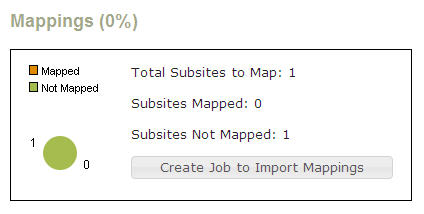Difference between revisions of "PT Import Content Subsite Mappings"
From ADF Docs
(→Dashboard) |
(→Steps) |
||
| Line 13: | Line 13: | ||
# Navigate to the PT Import Content Dashboard. | # Navigate to the PT Import Content Dashboard. | ||
# Expand the "Subsites" accordion menu. | # Expand the "Subsites" accordion menu. | ||
| − | # | + | # In the Mappings status report block, select the "Create Job to Import Mappings" button. |
| + | # Select the "Create/Update All Mappings" button to update all the source data to the subsite mapping custom elements. For more details on this dialog, review the [[PT_Import_Content_Dashboard_Overview#Mappings|Dashboard Overview Mapping]] page information. | ||
Revision as of 14:25, 4 April 2011
Overview
The subsite mappings data is populated from the subsite source data that is configured in the Getting Started section.
This process will populate the source data into the subsite mapping custom element.
Dashboard
Navigate to the PT Import Content Dashboard and expand the "Subsite" accordion menu. The "Mappings" section reports a percentage overview, pie graph, and actual record counts for the number of source data records that have been populated into the subsite mapping CE.
Steps
- Navigate to the PT Import Content Dashboard.
- Expand the "Subsites" accordion menu.
- In the Mappings status report block, select the "Create Job to Import Mappings" button.
- Select the "Create/Update All Mappings" button to update all the source data to the subsite mapping custom elements. For more details on this dialog, review the Dashboard Overview Mapping page information.