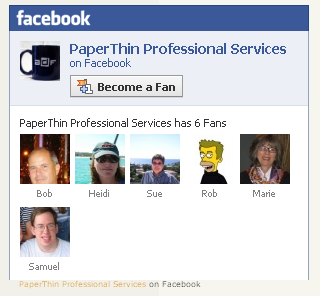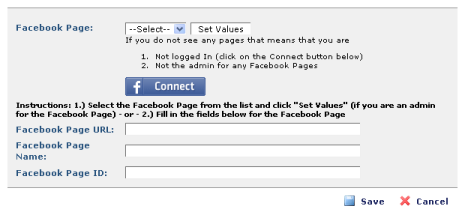Difference between revisions of "Fan a Page"
(Created page with '== Overview == It is easy to place Fan a Page links on your CommonSpot Pages. The Paperbook Application uses Custom Elements and the ADF to allow you to link to your Facebook Pa…') |
|||
| Line 28: | Line 28: | ||
* Fans - Facebook users that are Fans for the page | * Fans - Facebook users that are Fans for the page | ||
| − | [[Paperbook|Back to the Paperbook Appllication | + | [[Paperbook|Back to the Paperbook Appllication]] |
Latest revision as of 03:21, 11 April 2010
Contents
Overview
It is easy to place Fan a Page links on your CommonSpot Pages. The Paperbook Application uses Custom Elements and the ADF to allow you to link to your Facebook Pages.
In order, to create a Fan a Page box on your site, you need to create a Facebook Page. It is easy to do. Follow the directions here
Once you have created a Facebook Page you can add a Fan a Page box:
- Add the "Facebook Fan Pages" Custom Element to your page.
- Edit the data in your element form fields:
Fields
- Facebook Page - this field will contain a list of Facebook Pages that you are an admin for.
- Facebook Page URL - the URL to your Facebook Page (e.g. http://www.facebook.com/pages/PaperThin-Professional-Services/101073336600252)
- Facebook Page Name - the Name of your Facebook Page
- Facebook Page ID - the ID of your Facebook Page (note: it is the last part of your Facebook Page URL)
Using Connect
The easiest way to add your Facebook Pages (that you are an Admin for) is to use the Connect button to authenticate against Facebook. Once you have connected you will see a list of pages in the Facebook Page field. Choose the Facebook Page you would like and click the "Set Values" button. The URL, Name and ID for your Facebook Page will be entered into the correct fields.
Layouts
There are three main components to the Fan a Page box. There are various Render Handlers available on the "Facebook Pages Element". They each control the following data in the Fan a Page box:
- Logobar - the Facebook logo at the top
- Stream - wall posts from the page that is being displayed
- Fans - Facebook users that are Fans for the page