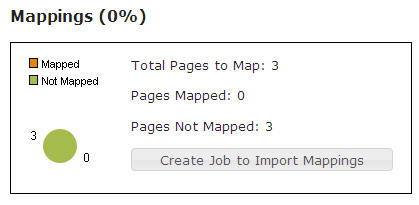PT Import Content Page Mappings
From ADF Docs
Overview
The page mappings data is populated from the content ource data that is configured in the Getting Started section.
This process will populate the source data into the page mapping custom element.
Dashboard
Navigate to the PT Import Content Dashboard and expand the "Pages" accordion menu. The "Mappings" section reports a percentage overview, pie graph, and actual record counts for the number of source data records that have been populated into the page mapping CE.
Steps
- Navigate to the PT Import Content Dashboard.
- Expand the "Pages" accordion menu.
- In the Mappings status report block, select the "Create Job to Import Mappings" button.
- Select the "Create/Update All Mappings" button to update all the source data to the page mapping custom elements. For more details on this dialog, review the Dashboard Overview Mapping page information.
- Create a new job with the name "Page Mapping". This name is only reference so you'll know the purpose of the job. Select the "Start Job" button.
- Once the job starts running, then job detail dialog will appear. This will give an overview of the job percentage complete and status. Resolve any errors as they appear in the status.
- Once the job is complete then the page mapping data is complete.